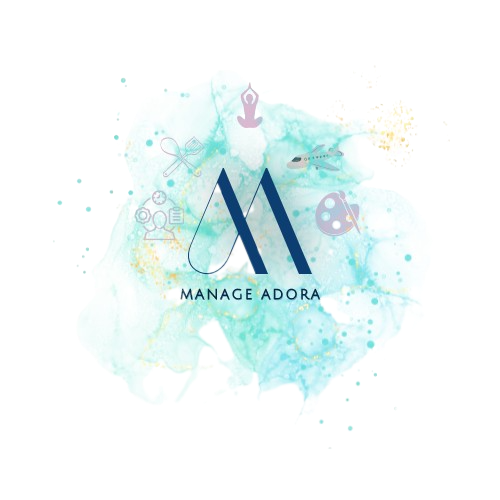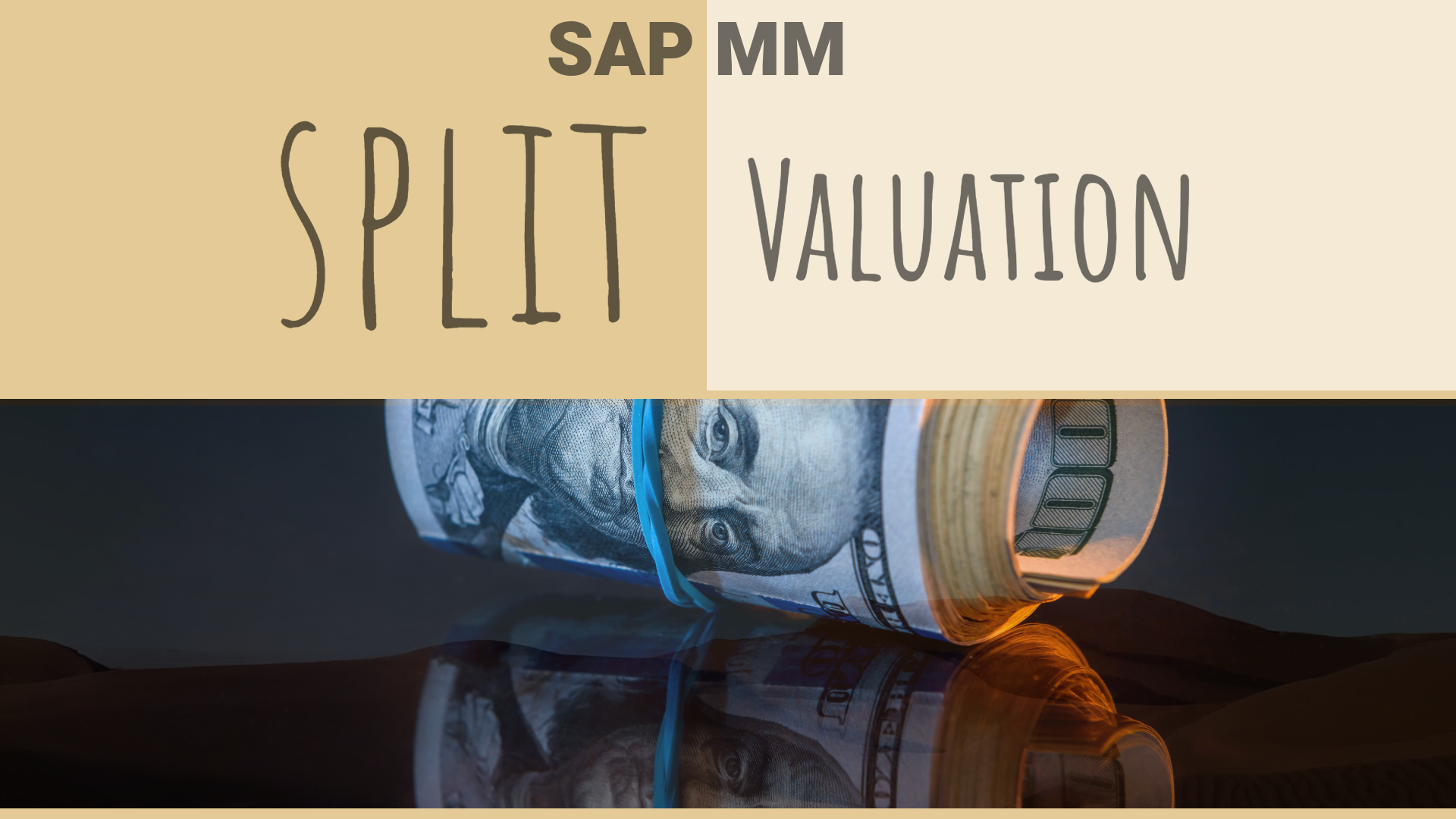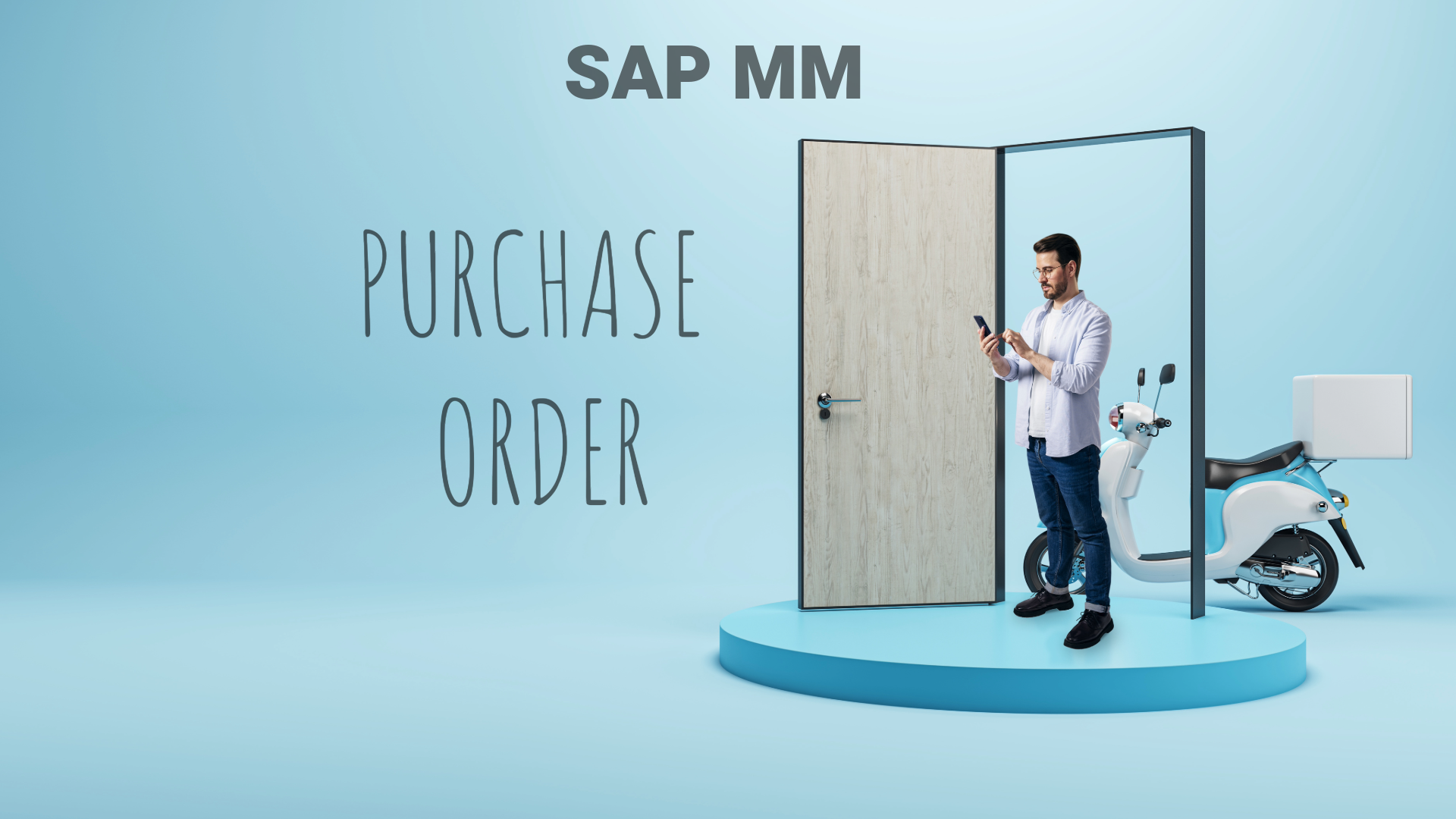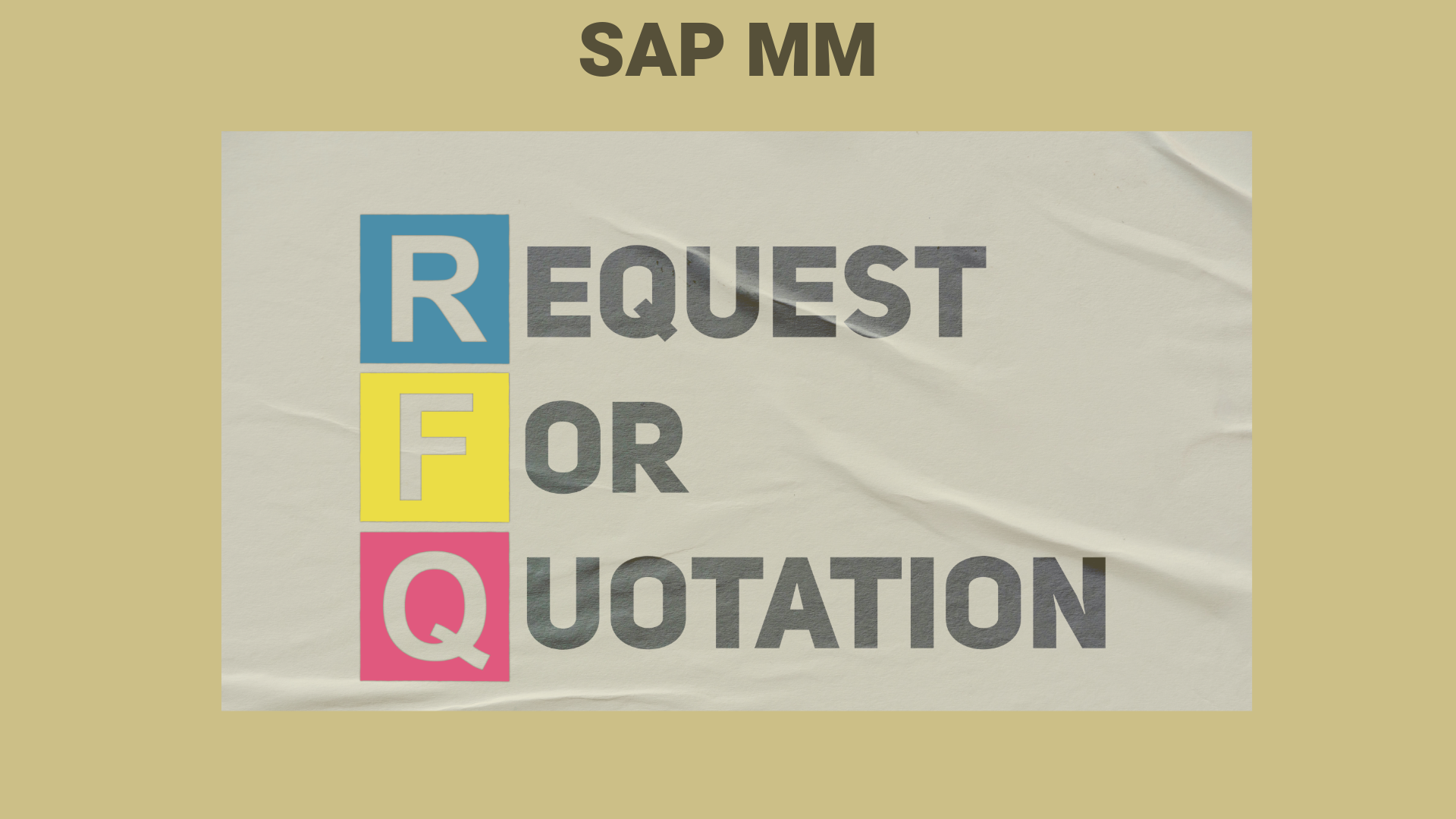Lean Production | Just-In-Time – Supply Chain Management
This article will explain how lean manufacturing came into existence and how the just-in-time system was started. The Toyota Company was the one that established these concepts in the Operations and Supply Chain of the Car manufacturing industry. Almost all companies are now using these concepts to deliver the desired outputs efficiently. One of the most outstanding companies in the world is Toyota. Additionally, Toyota is a firm that has practically every reason to fail, which is what makes it even more impressive. Japan had extremely few natural resources and a limited population because of its small size. Because of this, both labor and raw materials were quite expensive. Japan also frequently experiences natural disasters like earthquakes and tsunamis, which could destroy your factory in minutes. Thirdly, World War 2 broke out while Toyota was only two years old, and bombs fell from the sky. Furthermore, even surviving was a significant concern at the time, let alone doing business. Additionally, Japan’s economy was in utter disrepair following the bombing of Hiroshima and Nagasaki and World War 2. Finally, despite all the odds against them, they were in a direct rivalry with American industry behemoths like General Motors and Ford Motor. Despite these challenges, Toyota has become one of the world’s most prosperous automakers. In 2008, it even overtook Germany as the world’s top automaker. Toyota’s market capitalization surpassed that of Ford, General Motors, and Honda in 2016. This raises the question of how Toyota thrived in such challenging market conditions. What was their actual business plan? What, more importantly, can we take away from this excellent case study? This tale takes place in 1950 Japan, 13 years after Toyota’s founding, when that country was in total disarray following World War 2. Toyota nearly made it through the war by alternating between producing trucks and vehicles for the military. Even after 13 years of work, the company’s condition was so dismal that Toyota Motors built just 11,000 cars in the entire year. On the other hand, Ford Motor Company manufactured more than 1 million cars during the same period. And because of this stark difference in output, Toyota’s top manager EG Toyota and several of his engineers visited the Ford Rouge facility to observe how they improved their manufacturing procedures. However, following this trip, they concluded that replicating and enhancing the rouge system would not be effective in Japan. Why? Because Toyota’s financial situation was extremely precarious. Additionally, Japan was still recuperating from the negative impacts of the World War, which left the nation cash- and foreign exchange-starved. Toyota could not purchase the most recent Western production required to increase production and enhance production efficiency. Therefore, Toyota could not compete with American firms in the two most essential production components: capital and machinery. Any ordinary engineer would now quit at this point and claim that he could never compete with the Americans. However, EG Toyota founder Kiichiro Toyoda was not a typical engineer. Even though he knew the odds were stacked against him, he and his team continued to work tirelessly to figure out how to create a system that competes with American manufacturers. And it was at that point that they understood that, even though they could not compete with the Americans in terms of capital and apparatus, there was one critical area in which they could defeat them, and that area was efficiency. He, therefore, developed the concept of the LEAN PRODUCTION SYSTEM. To save money on the cost of machine parts and raw materials, EG Toyota realized that US manufacturers’ typical mode of operation was to first predict demand to a certain extent before placing bulk orders. The corporation will construct 200 red vehicles, 500 black cars, and 300 grey cars if three different car colors must be sold: red, black, and grey. These cars will be ready for delivery and kept in inventory until the order is placed. And they are taken out and delivered to the consumer right away once the customer placed the order. However, the Toyota team discovered a significant issue throughout this process, which in turn caused a string of four significant inefficiencies. And it was the elimination of these inefficiencies that propelled Toyota to billion-dollar status. It altered how the automobile industry operated and the global supply chain. What were these inefficiencies, and how were they resolved? Did the Toyota team resolve team discover that manufacturing always used to create more automobiles than was needed and never ran a deficit when demand forecasting took place in the United States? As a result, it frequently results in an over-allocation of resources. This resulted in the hiring of extra employees, the acquisition of more equipment, and the stockpiling of more supplies and goods. And as a result, the total cash costs increased without adding value. Second, extraneous personnel, machinery, and supplies inevitably result in overproduction. The third waste resulting from overproduction is an excessive stock of finished goods. In this instance, if there are 1000 different cars created, a significant quantity of land is being used, which raises maintenance, labour, and shipping expenses significantly. Finally, when all of these combined methods result in unnecessary capital investment, which is the fourth sort of waste, do you realize that, for instance, if a loan of $1 billion has been obtained and is used for overproduction, it will accrue an absurd amount of interest costs and result in extremely high prices with no return on investment? Additionally, this results in increased administrative expenses, depreciation charges, etc. Right now, it appears as though many things need to be adjusted at first. However, there was just one issue at hand when the Toyota team identified the source of this issue. Demand forecasting resulted in over-inventory, which in turn caused a chain reaction that produced the four forms of waste. So, do you know what Toyota decided to do away with two of the supply chain’s most essential components: inventory and demand forecasting? Toyota created a supply chain with