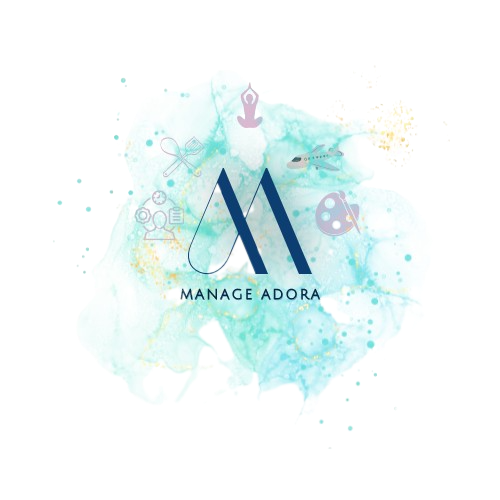Material Master
All of the materials that a business purchase, manufactures, stores, and sells are listed in the material master. It serves as the company’s primary repository for information about individual materials. Individual material master records are where this data is kept.
Material master is SAP MM’s most crucial master data for the entire logistics sector. Information regarding a material’s qualities, kind, department information, batch, and other details are stored in the material master. Certain information is needed to create a material master. “Industry sector” and “Material type” are included in this. The material number must be given if there is an external system for numbering materials.
A corporation and its departments require material information. For each material sold to customers, the sales department needs information on the price, location, date of manufacture, size, order unit of measure, and so forth. The costing division might require data on production costs, material purchase prices, etc. Each material in SAP offers a variety of perspectives to make it easier to access the information pertinent to each department. Each of these perspectives includes information that is pertinent to these departments. As a result, the material master displays many material views when you build a material. You must provide and keep the necessary material data for each of these perspectives.
Now we’ll concentrate on transaction MM01.
How to Create Material Master in SAP MM
Following is Step by Step Process on How to Create Material Master in SAP MM
To create a material, you can use transaction code MM01 or you need to follow the menu path: SAP Menu → Logistics → Materials Management → Material Master → Material → Create (General) → MM01 – Immediately.
Starting in the SAP Easy Access screen, go to the transaction MM01, and create a material master entry.
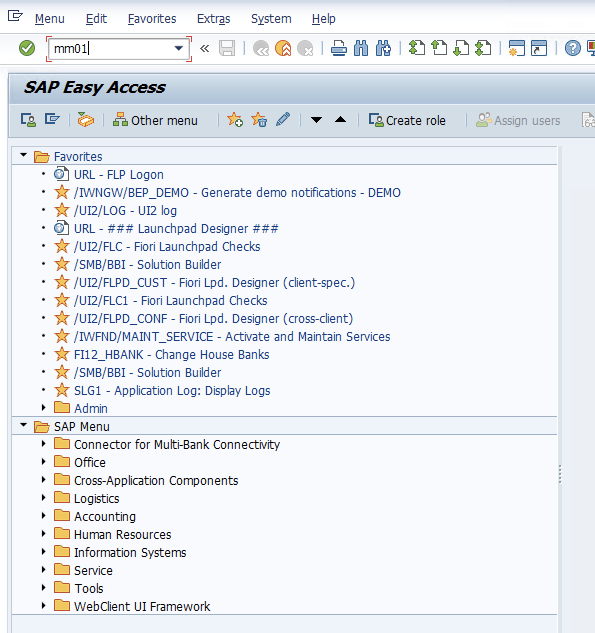
Step 1: Select a material type and an industry sector.
As mentioned previously, the transaction utilised to create a material master record is MM01. When the transaction is completed, a screen with a few fields containing the essential details about our material appears.
You select the Industry sector and Material type from the drop-down box on the screen. There is also an option to create a change number. You can also create a new material by copying an existing material. You can do this by mentioning the material number in the Copy from the text box. Once you are done, press Enter. A new window will appear, as shown below, to enter the organizational data.
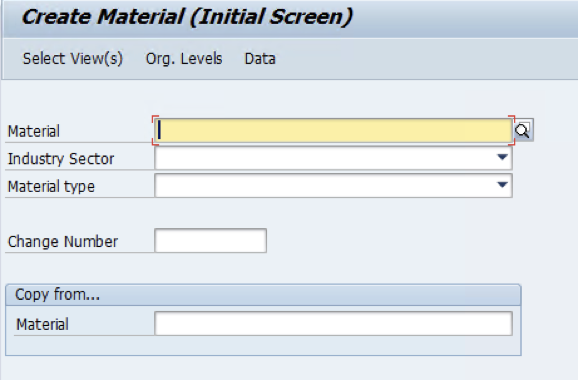
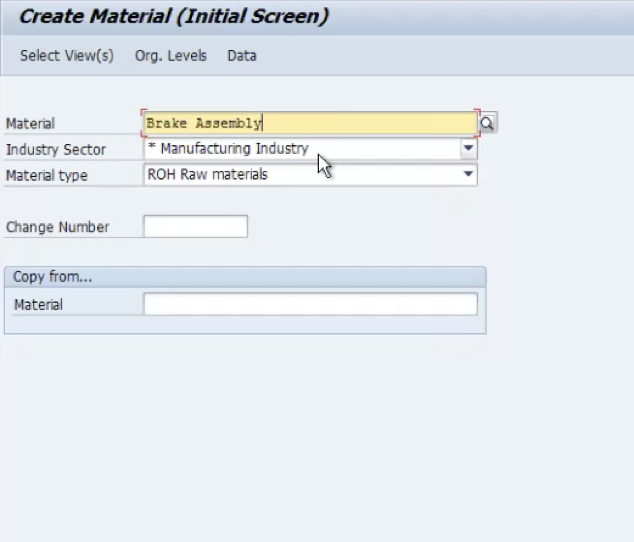
(Note: Material number alphanumerical key uniquely identifying material in SAP system can be generated automatically or assigned manually – it depends on material type)
Step 2: Click on Select View
We can choose which master data to create.
The views that best fit the content being developed should be chosen as the next phase. Depending on the intended use of the material. The fundamental view is always necessary; the other views are dependent on the kind of material. Views can be created later and specify which internal SAP tables will have an entry added for the new material.
The mandatory views are :
- Basic data 1
- Purchasing
- General Plant data/ Storage 1
- Accounting 1
- The other ones depend on your exact needs.
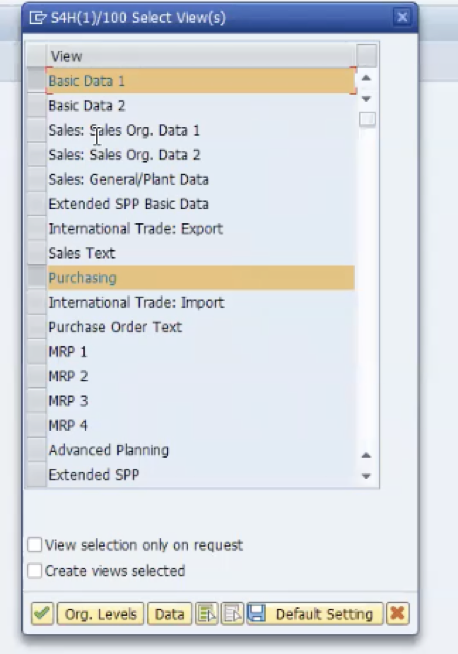
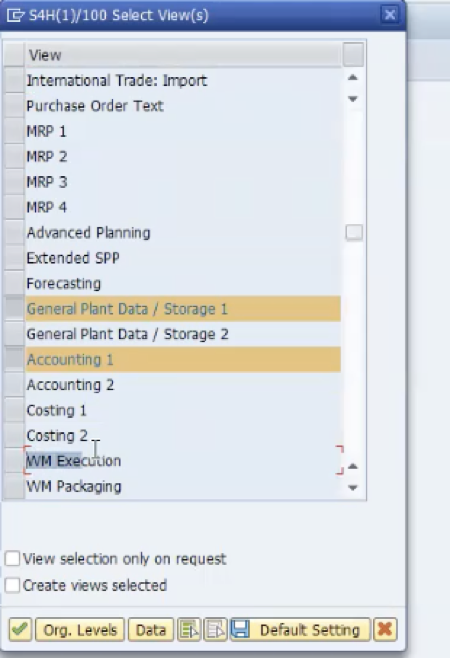
After selecting the mandatory views, click on the check (green tick) and the below box will appear. Enter your plant name and check enter.
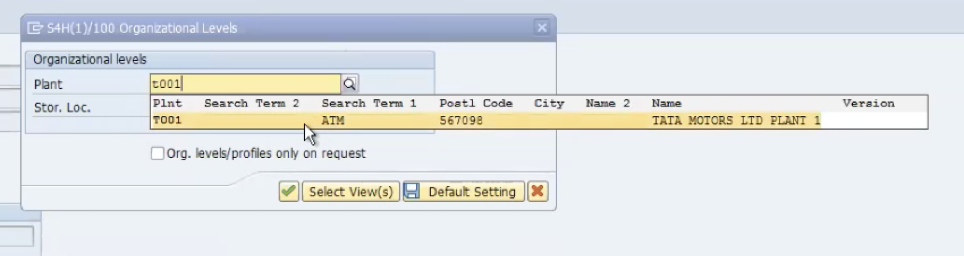
The screen appears where you will have to fill out the necessary/ required data.
Step 3: Filling details in Views.
Basic Data 1. Mandatory fields are:
- Description
- The base unit of measure
- Material Group
- X-Plant Material status
- Valid from
- Gross weight
the other ones depend on your exact needs.
(Note: These views are customisable which we will see in the next article.)
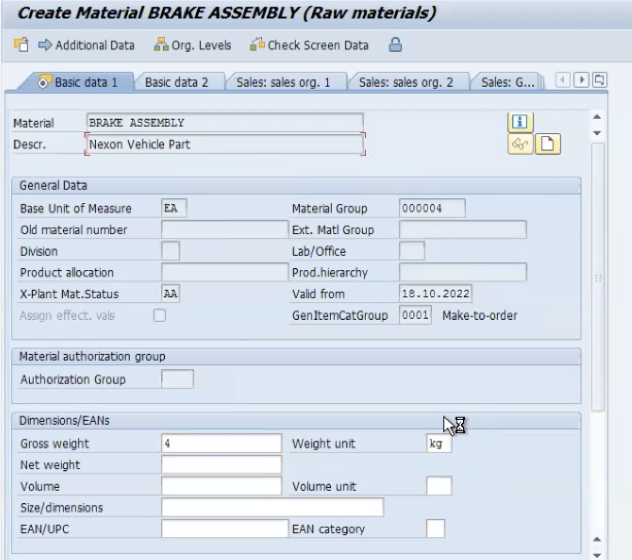
Press enter and you will be automatically taken to the next view – Purchasing. Enter the mandatory fields – Purchasing Group. (the other ones depend on your exact needs.)
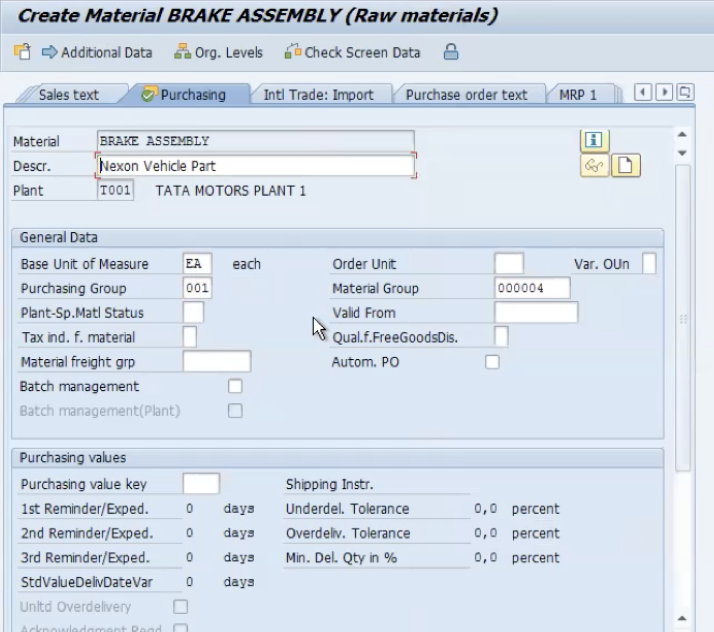
Press enter and next view will be displayed – General Plant data/ Storage 1. Process it and enter.
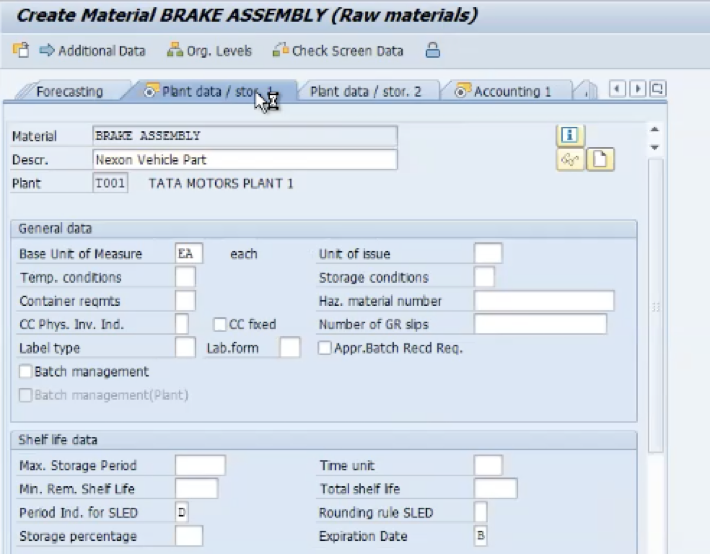
Next view will be displayed – Accounting 1
Mandatory field
- Valuation class
- Moving Price: any price you can give (for example – 100)
- The other ones depend on your exact needs.
The valuation class is a key for grouping materials that have the same account determination. If different accounts are to be posted according to valuation class in a transaction, the account determination for this transaction is to be set as dependent on the valuation class.
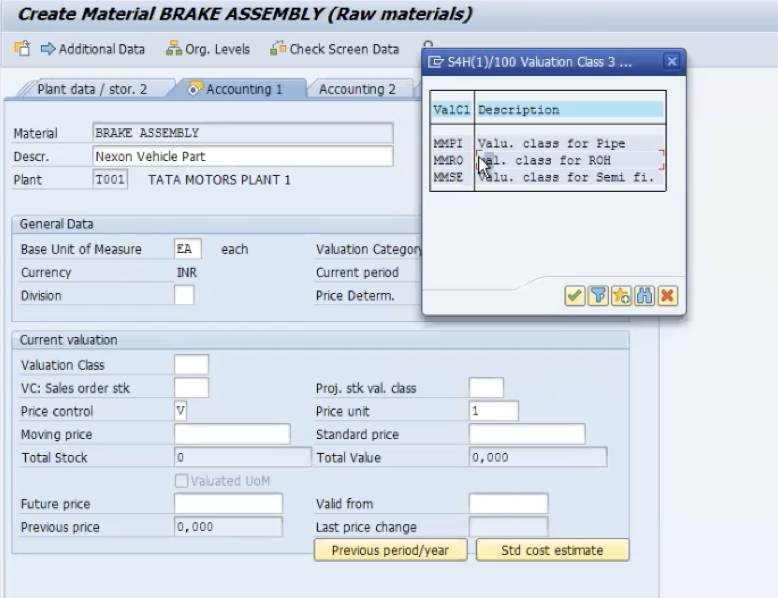
It is vital to save the content once all necessary views have been filled up. You cannot exit the SAP interface without saving or stopping the creation of the material. Unless your computer breaks or the session is lost, there is no way to close the SAP window without responding to the save or not question.
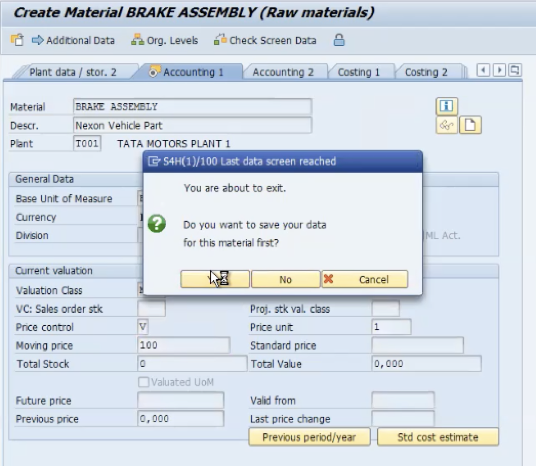
If your data is saved, you will get the message saying:
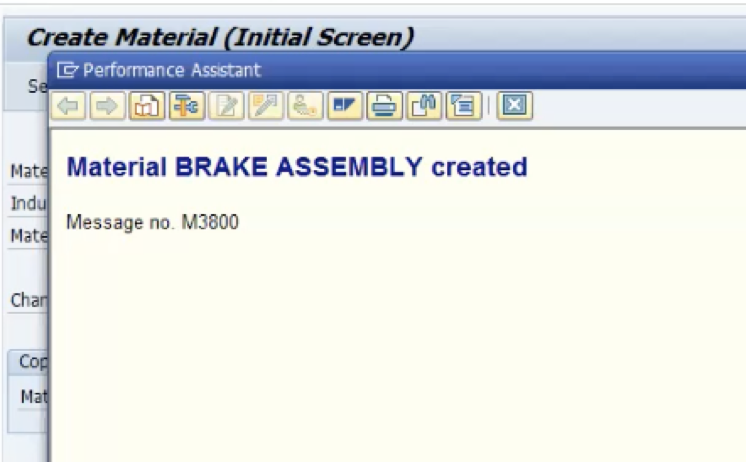
To check the created material, use transaction -> MM60

You will be taken to the screen where you will have to input the plant for which you created your material and click on execute.
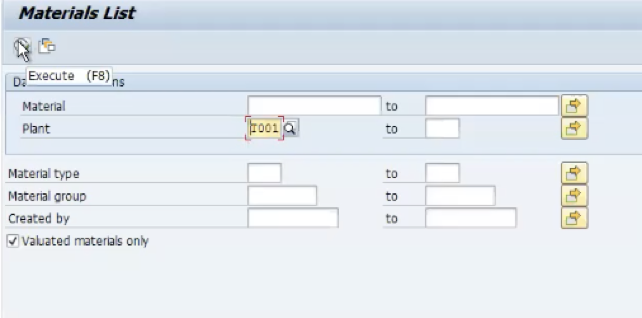
Your material will be displayed

You can also check all your materials in the table:
- MARA (Client level data) -> By adding your material name in the field.
- MARC (Plant specific data) -> By adding the plant for which you have created your material.
- MARD (Storage locations) -> By adding Storage location and Plant respectively for your material.
Some important Transactional codes:
- MM01 -> To create a material
- MM02 -> To change a material
- MM03 -> To display a material
I hope this article is useful. The next article will be about customizing material masters.