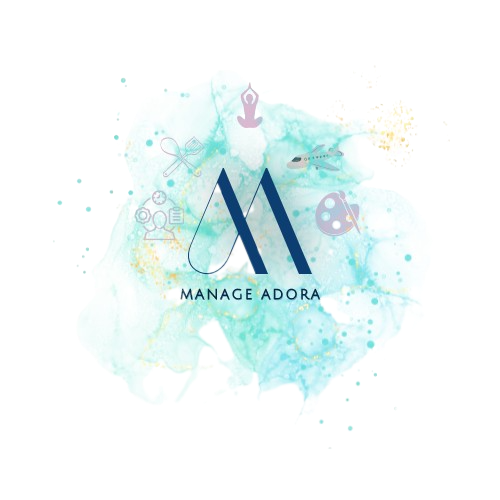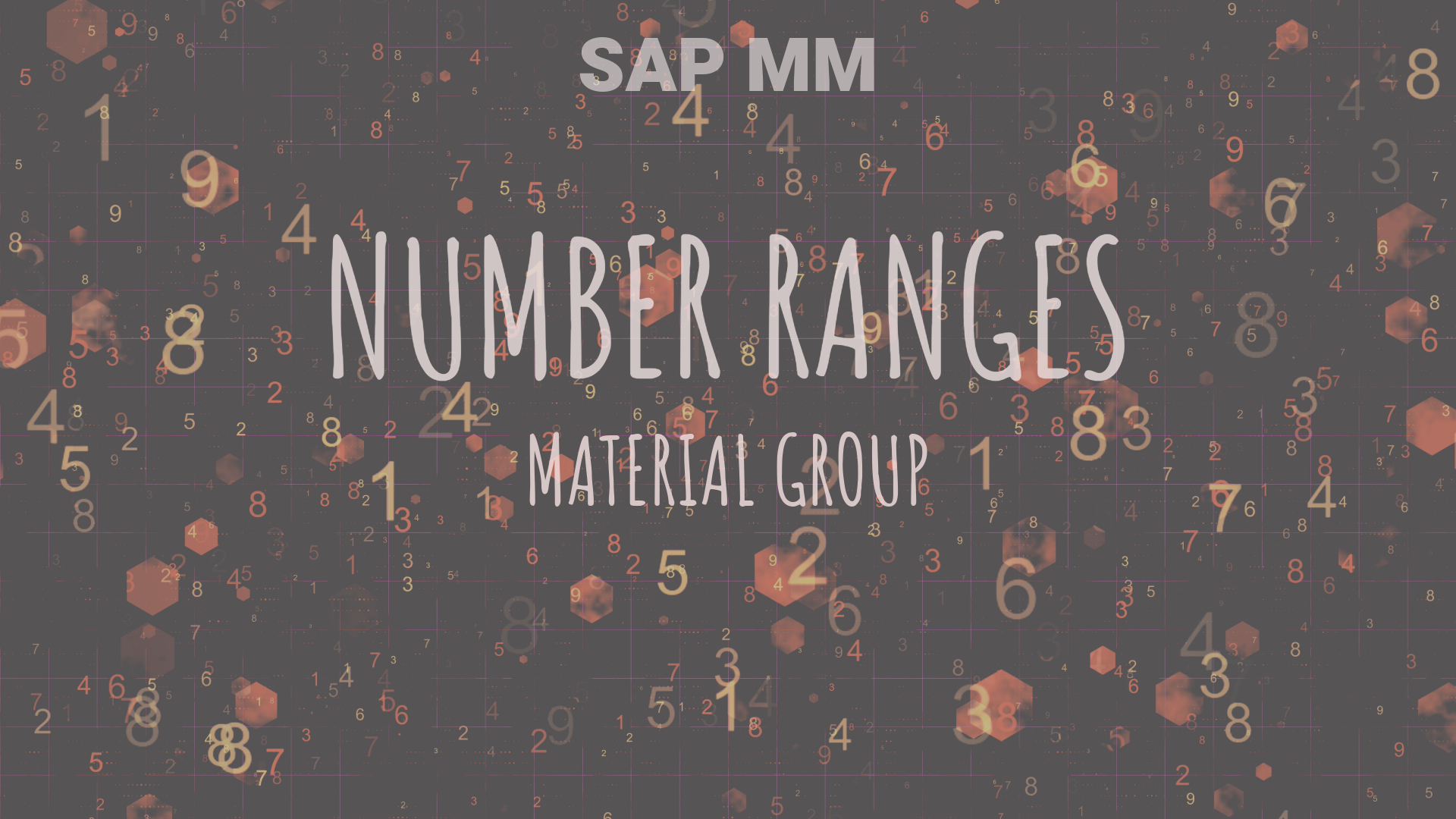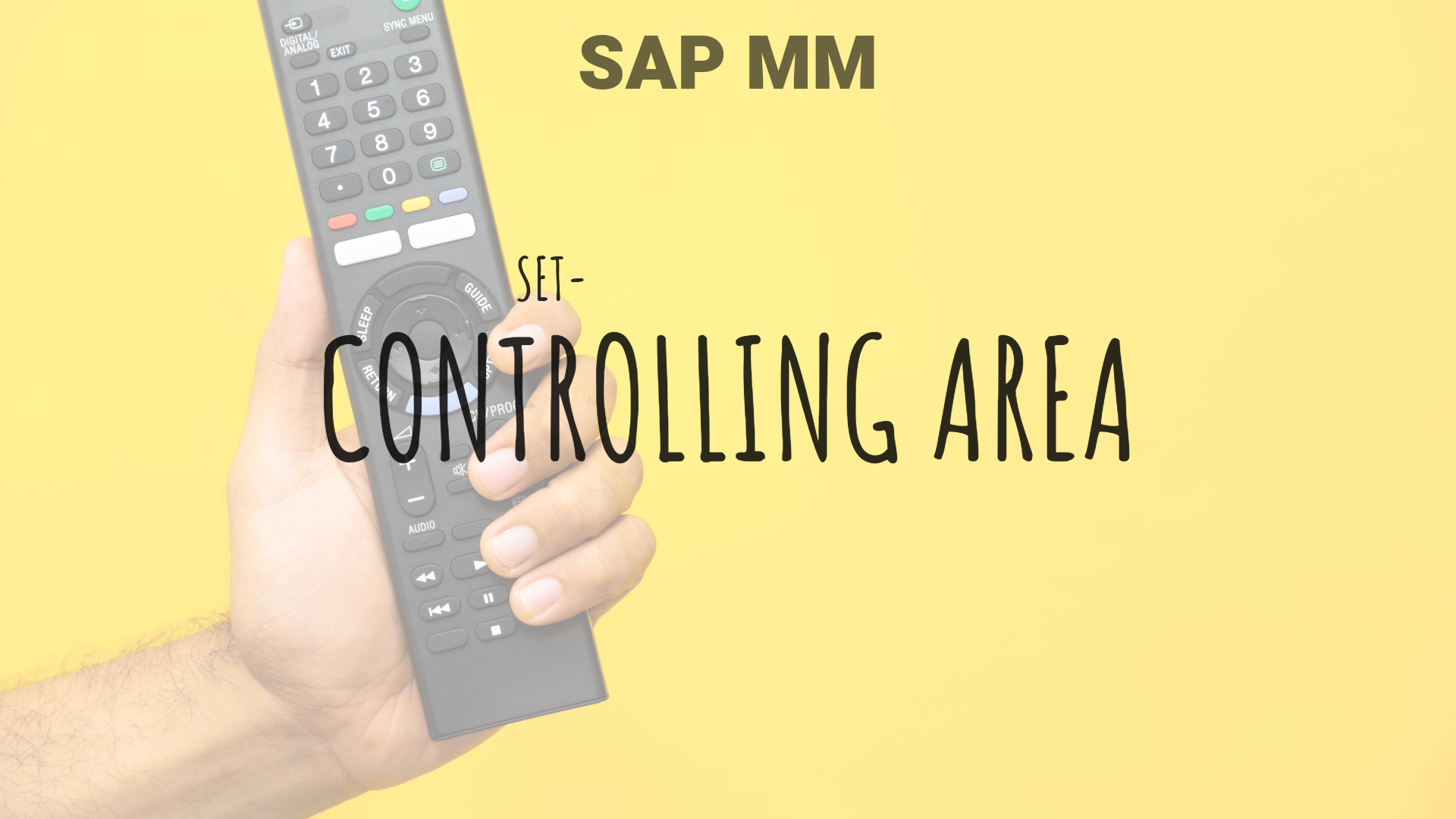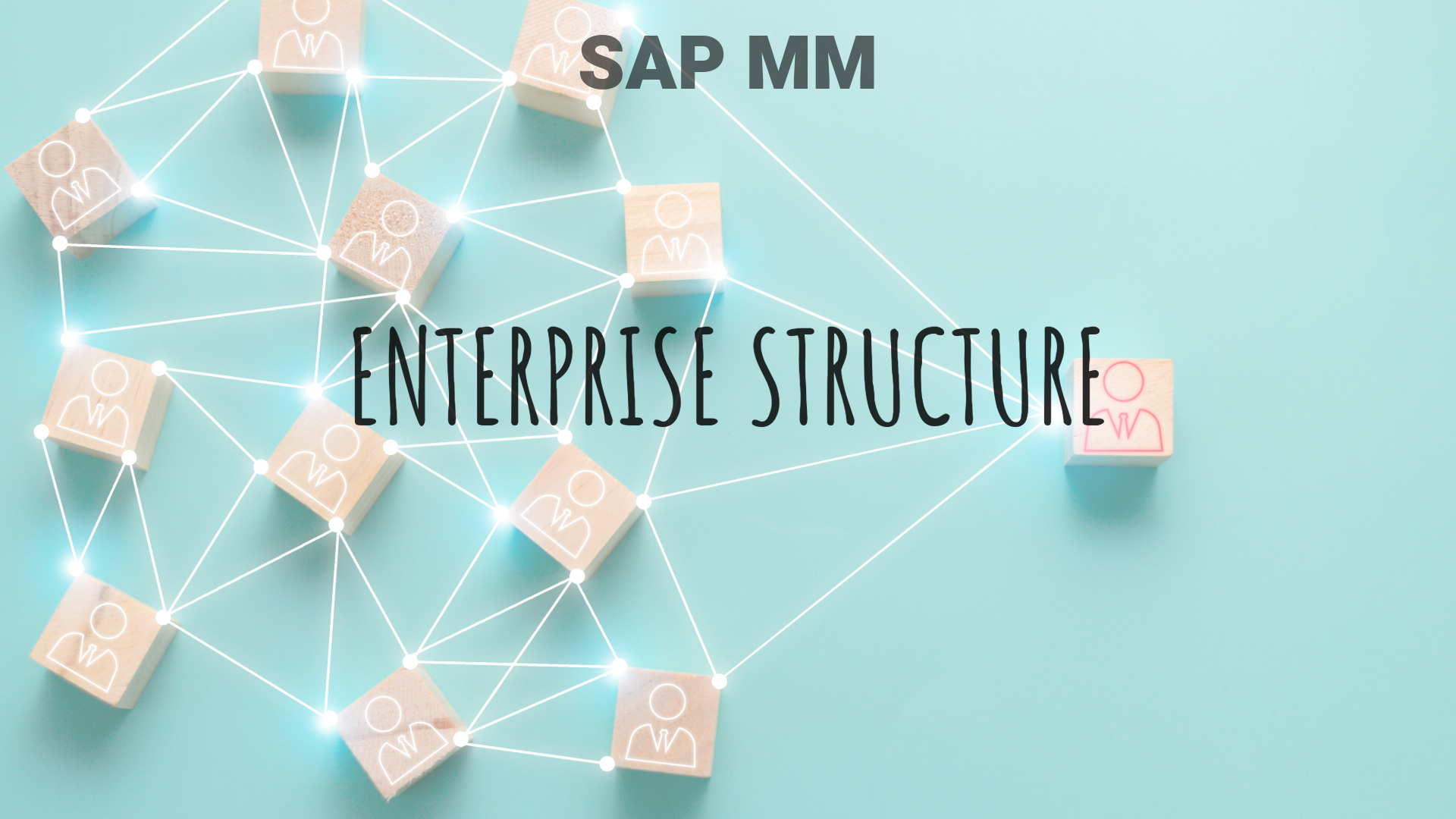Many have no idea about some simple terms. This article will help you understand and get an idea of the important terms such as ERP, and Types of ERP, in the industry. ERP ERP stands for Enterprise Resource Planning. Companies use enterprise resource planning (ERP) software to manage routine business operations like accounting, purchasing, project management, risk management, compliance, and supply chain management.Resources – Men, machines, materials, money, etc.In any organization, ERP packages systematically utilize the resources and get profits. Examples of some ERPs are: R -> Real Time 3 -> three architectures based on three servers. ( Development, Production, Quality) ECC -> ERP Central Component 6.0 -> Version SAP Landscape Development server (Configuration) -> customize or do configuration per business requirements. All the changes and amendments are made on this server. Quality server (Testing) -> Testing is done by end users. The user acceptance test is conducted on this server. Only end-user transactions can be recorded here. Production server (Daily activities) -> This is for the end user’s live system to run their daily operations and tasks. SAP ERP SAP stand for Systems Applications and Products. It is the largest ERP software all over the world. The SAP Software system was developed in 1972 by 5 IBM Engineers. SAP has a strong integration and Interface between the different modules/departments. Hence, SAP is the top ERP software used globally. SAP supports any OS(Windows, Linux) and DB(Oracle, SQL) SAP is: SAP Versions: One Tier, two Tier, and three Tier has been evolved at the beginning of the SAP as the Presentation layer, Application layer, and Database layer. SAP S/4 HANA S4 – Simple 4th GenerationHANA – High Performance and Analytics appliance SAP HANA is an improved version of SAP ECC. It is developed in C++ language. SAP HANA is a database with a distinctive in-memory architecture. It employs a more straightforward data modelling technique than a typical database. Unlike databases, which keep data on discs, SAP HANA supports it in memory.This means that instead of calling for data from the hard drive when needed, the system can retrieve it straight from the in-memory storage. The information is extracted as required, which speeds up the operation of your system. Why use SAP HANA? SAP is based on two components: SAP MM can work as: MM (Material Management) For instance, a bicycle company must buy wheels, engines, and seats. Material management is used to source, buy, store, and use these materials. Planning, organizing, directing, and controlling the movement of materials inside an organization is the process of material management. Material managers play a crucial role in the manufacturing industry in buying, procuring, and managing the raw materials used in the production processes.An essential component of SAP S/4HANA, materials management (MM) powers supply chain and logistical activities. Its primary function controls procedures, including purchasing, receiving items, storing materials, consumption-based planning, and inventory. The first part of MM is organization/ enterprise structure. A company’s organizational structure is the framework through which all business is carried out. There are numerous levels in a corporate structure that are all directly or indirectly related to one another. Enterprise structure is another name for organizational structure. Master DataThe primary data that serves as the foundation for every transaction in SAP materials management is known as master data. Whatever your operation may be—producing, moving stock, selling, buying, performing a physical inventory, etc.—it necessitates the maintenance of specific master data. Example of Master Data Procurement/ PurchasingPurchasing information records, which contain information unique to a given product and business partner, are what procurement is all about. You will be able to develop and handle purchase requests in SAP MM. You will also learn how to use the request for quotation (RFQ) tool to create, release, and send RFQs to particular vendors. On the other hand, consider the procedure used to obtain the vendor’s quote and how to input quotes, contrast them with one another, and discard losing bids. Creation of purchase orders (PO) and different PO-related operations such as account assignment, message output, and order type. Another aspect of procurement is examining the variants, such as outline purchase agreements, scheduling agreements, and contacts. The service master record, standard service catalogue, service entry, and specific procurement types are covered in the procurement area. These elements allow your firm to manage complex business operations in procurement or inventory management. The procedure of purchasing, a part of the SAP MM module, is generally represented below. Material resource planning (MRP) generates the procurement proposal, which is then converted into a purchase request or requisition. The purchase request must then be made public and a source assigned. After the products are delivered, the PR is transformed into a purchase order, and the deal can be sealed with an invoice receipt. Furthermore, payment is managed (in the FI module). Inventory ManagementThe inventory of the goods is managed via inventory management. It is founded on essential procedures like A range of processes and transactions are used for inventory management techniques. Pricing ProcedureThe pricing method in the MM module can be used to determine prices for purchasing documents. It allows us to designate several calculation types for various applications. A pricing mechanism may be defined by defining an access sequence and allocating it to condition types. The access sequence instructs the system where to seek the condition values. Why SAP MM Conclusion The SAP Material Management Module, a part of SAP ERP, helps companies manage their materials, inventories, and warehouses throughout the supply chain process. SAP Material Management is the official name of SAP MM. A transaction in SAP is the processing of certain data required to fulfil a business process need. The master data acts as the basis for every transaction that is made. The inventory of the goods is managed via inventory management. Pricing in purchase papers is done using the SAP MM module’s pricing mechanism.